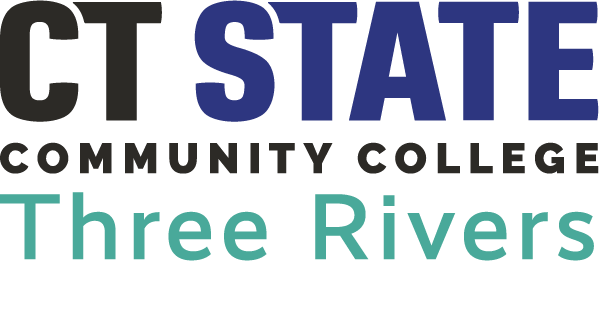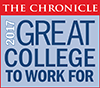CSCU Secure Document Portal
The Secure Document Portal provides an easier, faster, and less confusing way for students to submit Required Sensitive Documents.
When to use the Portal
If you cannot submit your required sensitive documents in person or by U.S. Mail, please follow this link cscu.easy-forward.com to our Secure Portal Page. Follow the instructions below to submit your documents. Someone will contact you to verify receiving your documents.
Instructions for Using the Secure Document Portal
- Navigate to the CSCU secure portal: cscu.easy-forward.com
- Select “Login with your Connecticut Community Colleges Account.” Enter your username (NetID) and click next.
- Enter your password and click “Sign In.”
- Select Three Rivers Community College.
- Select the department you are uploading documents to.
- Drag the files or use the “Browse for file” button to add your files.
- Once the files have been added, you will see them in the browser. To remove files prior to upload, click the trashcan icon to delete. When ready, click the “SUBMIT” button to upload the files.
- You will see the upload progress for each file as it’s uploading.
- Once all files have been uploaded successfully, you will be notified and asked if you want to upload additional files.
- If you clicked “Yes,” go back to Step 7. If you clicked “No,” you will be redirected back to the CSCU secure portal home page.
- If you need to upload additional files to a different College or Department, click the “Change” link located next to the current College and/or Department and then repeat Steps 7-10.
For a downloadable PDF copy of the instructions, click here.